Master Command Orchestration with Justfile
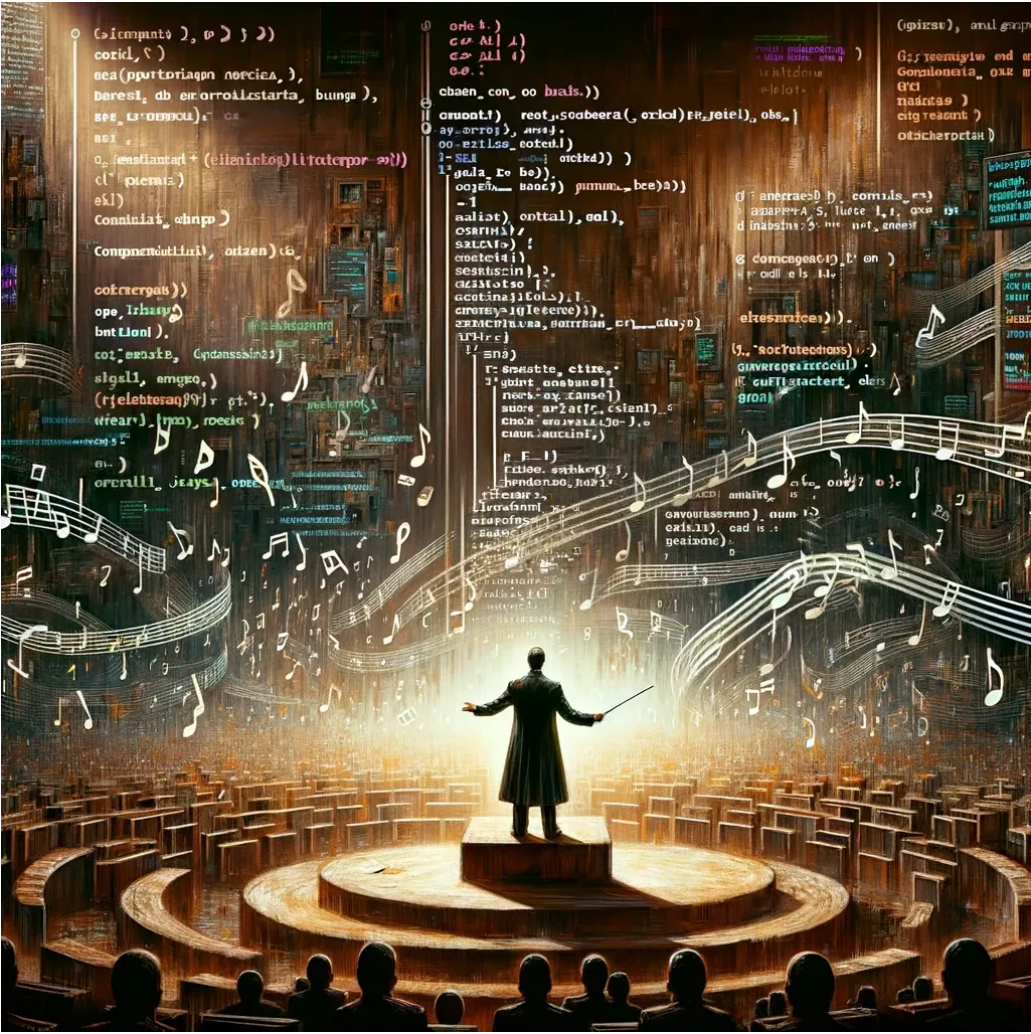
Introducing Just
This content is also available as an interactive workshop on killercoda.com
It's like a Makefile just better
Every project needs to orchestrate commands; whether for testing, building, creating components, infrastructure and many many more. This is typically done via a Makefile or bash scripts. The problem with make is that it is designed as a tool to *build_C source code, it _can* run commands but that's not its purpose. This means that when using Makefile we take on the whole unnecessary baggage of the build part.
Bash scripts are a bit better but after a while when more scripts are created, managing them and their dependencies becomes a nightmare.
There is a tool that combines best of both worlds; just is similar to make, but focused on commands orchestration.
Installation
Next we will install just and set up a simple justfile to see how it works.
curl --proto '=https' --tlsv1.2 -sSf https://just.systems/install.sh \
| bash -s -- --to /usr/local/bin
We can confirm that the installation was succesfull by running
just --version
Setting up sample project
Create a directory for the sample project
mkdir -p ./just-example && cd ./just-example
Create a justfile in the project directory
cat << 'EOF' > justfile
# This is a comment
hello:
echo "Hello, World!"
EOF
Running the first command
Now we can run the hello command > 💡 by default just will run first recipe in the justfile if we don't specify one
just
Basic Syntax
Next we will learn basic commands and syntax of just. > 💡 Commands in justfile are called recipes.
We can use @ to suppress printing the command to the terminal. This is useful when we want to show only command output and not the command itself.
Suppressing command
cat << 'EOF' >> justfile
supress_command:
@echo "Only this is printed"
full_command:
echo "Both command and output are printed"
EOF
Now we can run the supress_command and full_command commands
just supress_command
just full_command
Running faulty recipes will fail early
Recipes will fail if any of the commands return non-zero exit code.
cat << 'EOF' >> justfile
fail_recipe:
@ls /non-existing-dir
@echo "This is never printed"
EOF
just fail_recipe
Recipes can have dependencies.
cat << 'EOF' >> justfile
dependency:
@echo "This is the dependency"
dependent: dependency
@echo "This is the dependent"
EOF
just dependent
Running multiple recipes
cat << 'EOF' >> justfile
recipe1:
@echo "This is recipe1"
recipe2:
@echo "This is recipe2"
EOF
just recipe1 recipe2
Default recipe
If we don't specify a recipe, just will run the first recipe in the
justfile. We can specify a default recipe by using default as the recipe name.
{
echo "default:"
echo " just --list"
echo ""
cat justfile
} | sponge justfile
just
Notice that running just this time simply printed the list of recipes. > 💡 comments on top of recipes are used as descriptions when running just --list
Real-life example
There are many more features in just that we can explore. Next we will look an at example production ready justfile
Let's start by cloning a repository with the justfile and checking all the recipes in it.
cd ../
git clone https://github.com/Piotr1215/crossplane-box.git
cd crossplane-box
just
📓 This justfile contains a set of recipes that help you to manage your Crossplane installation. You can find more information about the recipes in the Crossplane Box Blog
Settings
Just supports a set of settings that you can use to customize the behavior of the runner. For example:
set export
set shell := ["bash", "-uc"]
This tells just to export all variables and to use bash -uc for every shell execution where the -c flag tells bash to run commands specified as text and -u to treat unset variables as an error.
Built-in Functions
Just provides a set of builtin functions. For example:
yaml := justfile_directory() + "/yaml"
apps := justfile_directory() + "/apps"
This tells just to define two variables yaml and apps that point to the specific directories regardless where the justfile directory is located.
It is also easy to detect operatin system and conditionally execute different commands:
browse := if os() == "linux" { "xdg-open "} else { "open" }
copy := if os() == "linux" { "xsel -ib"} else { "pbcopy" }
replace := if os() == "linux" { "sed -i"} else { "sed -i '' -e" }
Here we can see that browse, copy, and replace functions are defined based on the operating system. Those can be used later in the recipes like this:
kubectl -n argocd get secret argocd-initial-admin-secret -o jsonpath="{.data.password}" \| base64 -d \| {{copy}}
Recipe Parameters
Just allows you to define parameters for the recipes. For example:
# setup kind cluster
setup_kind cluster_name='control-plane':
#!/usr/bin/env bash
set -euo pipefail
echo "Creating kind cluster - {{cluster_name}}"
envsubst < kind-config.yaml | kind create cluster --config - --wait 3m
kind get kubeconfig --name {{cluster_name}}
kubectl config use-context kind-{{cluster_name}}
Here we can see that the setup_kind recipe takes a parameter cluster_name which has a default value of control-plane.
Control Flow Recipes
It's very easy to string together various recipes in a sequence. For example:
# * setup kind cluster with crossplane, ArgoCD and launch argocd in browser
setup: _replace_repo_user setup_kind setup_crossplane setup_argo launch_argo
Here we can see that the setup recipe is a sequence of other recipes. This is useful when all commands are well tested and we want to quickly execute them in a sequence.
Advanced Features
Next we will look at some advanced features of just. Just offers a lot of flexibility and power to define and execute recipes. It is continuously being improved and has a very active community. Here are some advanced features that helped me to write complex recipes:
Using Shell Recipes
just allows you to define recipes in any shell language. This is very useful when you need to write complex shell scripts. For example:
# setup kind cluster
setup_kind cluster_name='control-plane':
#!/usr/bin/env bash
set -euo pipefail
echo "Creating kind cluster - {{cluster_name}}"
envsubst < kind-config.yaml | kind create cluster --config - --wait 3m
kind get kubeconfig --name {{cluster_name}}
kubectl config use-context kind-{{cluster_name}}
Notice the #!/usr/bin/env bash shebang at the beginning of the recipe. This means that the recipe is executed by single bash subshell and can share variables context.
Commands Evaluation
Variables' values are evaluated at runtime. This means that you can use
date_suffix := `echo test_$(date +%F)`
This will allow using the date_suffix variable in the recipes, and it will add suffix with test_(current date). Let's try it out:
cat <<EOF >> justfile
date_suffix := \`echo test_\$(date +%F)\`
add_suffix:
echo "Adding date suffix: {{date_suffix}}"
EOF
Just Scripts
Adding #!/usr/bin/env -S just --justfile shebang to the script allows calling just recipes directly as if they were scripts. This is very useful when working with system-wide scripts. For example, I use this alias to call just recipe that sets up my kind cluster with crossplane.
alias uxp="just ~/dev/dotfiles/scripts/uxp-setup/setup_infra"
This allows me to call uxp from anywhere in the system and it will execute the setup_infra recipe.
Interactive Mode
Just has an interactive mode that allows you to select recipes from the list using the --choose flag. Another alias I like to use is:
.j: aliased to just --justfile ~/dev/dotfiles/scripts/uxp-setup/justfile --working-directory ~/dev/dotfiles/scripts/uxp-setup --choose
Closing Thoughts
We have just scratched the surface of what just can do. Read more about features in just documentation.
We have just scratched the surface of just's capabilities. This powerful tool can orchestrate a wide range of commands for various tasks, offering flexibility and simplicity.
The combination of just's command orchestration and shell-like syntax makes it a versatile tool for managing complex workflows.
Next Steps
-
Explore more about just in the official documentation
-
Join the community on discord to ask questions and get help
-
Experiment with just in your projects to streamline your command orchestration
-
Check out more examples and advanced use cases in the just examples repository
Happy orchestrating! 🚀
Thanks for taking the time to read this post. I hope you found it interesting and informative.
🔗 Connect with me on LinkedIn
🌐 Visit my Website